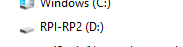Arduino Nano RP2040 Connect
https://docs.arduino.cc/learn/programming/arduino-and-python
https://docs.arduino.cc/hardware/nano-rp2040-connect
https://docs.arduino.cc/tutorials/nano-rp2040-connect/rp2040-python-api#imu-lsm6dsox
Install the Arduino Nano RP2040 Connect Firmware
Download the firmware for the Arduino Nano RP2040 Connect from https://micropython.org/download/ARDUINO_NANO_RP2040_CONNECT/
Unplug the board from the computer.
Force the board in bootloader mode by connecting GND and REC pin with a wire: https://docs.arduino.cc/tutorials/nano-rp2040-connect/rp2040-openmv-setup/
Plug the board into the USB port on your computer, it appears as a drive in your filesystem
Remove the wire between the GND and REC pin (before you copy the file onto the device)
Copy the firmware you downloaded on the drive that showed up in your file system
Once it is completely copied to the device, unplug the board and plug in again
Now you should be able to use Arduino Lab for Micropython development environment, https://labs.arduino.cc/en/labs/micropython
How to control the Builtin LED MicroPython
this is GPIO6 (D13 in Arduino)
from machine import Pin
from time import sleep
# using the internal LED on the Pico - pin 25
myLED = Pin(6, Pin.OUT)
while True:
# this switches the LED on for 1 second
myLED.on()
sleep(0.1)
# this switches the LED off for 500 ms
myLED.off()
sleep(0.5)
Example of a WIFI-Access Point and Webserver to control the LED
# Wi-Fi AP Mode Example
#
# This example shows how to use Wi-Fi in Access Point mode.
# this version by Albrecht Schmidt, https://www.sketching-with-hardware.org/wiki/
# based on the following examples:
# https://randomnerdtutorials.com/esp32-esp8266-micropython-web-server/
# https://docs.arduino.cc/tutorials/nano-rp2040-connect/rp2040-python-api
import network, socket, time
from machine import Pin
led = Pin(6, Pin.OUT) #on board LED
SSID ='Nano_RP2040_Connect_test' # Network SSID
KEY ='12345678' # Network key (should be 8 chars) - for real use, choose a safe one
HOST = ''
PORT = 80 # 80 ist the http standard port, can also use non-privileged port e.g. 8080
# Init wlan module and connect to network
wlan = network.WLAN(network.AP_IF)
wlan.active(True)
# it seems in this version the AP mode only supports WEP
wlan.config(essid=SSID, key=KEY, security=wlan.WEP, channel=2)
print("AP mode started. SSID: {} IP: {}".format(SSID, wlan.ifconfig()[0]))
# create the webpage with a button to toggle the LED
def web_page():
if led.value() == 1:
led_state="ON"
else:
led_state="OFF"
html ="""<html><head>
<title>Nano RP2040 Connnect Web Server</title>
<meta name="viewport" content="width=device-width, initial-scale=1">
<link rel="icon" href="data:,">
</head>
<body>
<h1>Nano RP2040 Connnect </1>
<h2>Web Server Test</h2>
<p>LED state: <strong>""" + led_state + """</strong></p><p><a href="/?led=on"><button class="button">ON</button></a></p>
<p><a href="/?led=off"><button class="button button2">OFF</button></a></p>
</body>
</html>"""
return html
# get started with setting up the sever sockedt
server = socket.socket(socket.AF_INET, socket.SOCK_STREAM)
# Bind and listen
server.bind([HOST, PORT])
server.listen(5)
# loop to deal with http requests
while True:
conn, addr = server.accept()
print('Connection from %s' % str(addr))
request = conn.recv(1024)
request = str(request)
print('Request Content = %s' % request)
# check if the request includes led=on or off
led_on = request.find('/?led=on')
led_off = request.find('/?led=off')
# request is 'GET /?led=on' or 'GET /?led=off' - the string starts at position 6 (counting starts at 0)
if led_on == 6:
print('LED ON')
led.value(1)
if led_off == 6:
print('LED OFF')
led.value(0)
response = web_page()
conn.send('HTTP/1.1 200 OK\n')
conn.send('Content-Type: text/html\n')
conn.send('Connection: close\n\n')
conn.send(response)
conn.close()