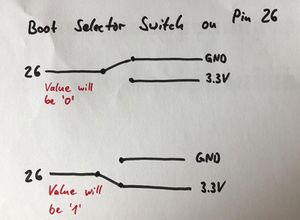Tutorial AutoRun: Difference between revisions
No edit summary |
|||
| Line 3: | Line 3: | ||
= Run your MicroPyton code directly at Boot-up of ESP32/ESP8266 = | = Run your MicroPyton code directly at Boot-up of ESP32/ESP8266 = | ||
In this part of the tutorial, we talk about the boot process and how to start your own code at boot-up time. For this, we show how to use 'main.py' as entry point. We have an example how to use a Pin/switch to select whether to boot into your code or to not start a program. | In this part of the tutorial, we talk about the boot process and how to start your own code at boot-up time. For this, we show how to use 'main.py' as the entry point. We have an example of how to use a Pin/switch to select whether to boot into your code or to not start a program. | ||
We also look at how to use the uPyCraft IDE when autorun code, basically how to connect with Putty (or any terminal program) to remove main.py to be able to connect again with uPyCraft IDE. | We also look at how to use the [[uPyCraft]] IDE when autorun code, basically how to connect with Putty (or any terminal program) to remove main.py to be able to connect again with uPyCraft IDE. | ||
== Success criteria == | == Success criteria == | ||
* you understand the boot process works (boot.py then main.py) | * you understand how the boot process works (boot.py then main.py) | ||
* you have written some code and configured the ESP32 so that it is executed at boot time automatically | * you have written some code and configured the ESP32 so that it is executed at boot time automatically | ||
* you have written a main.py that allows to select whether to boot into your code or not | * you have written a main.py that allows you to select whether to boot into your code or not | ||
== Required Module and Files == | == Required Module and Files == | ||
To enable autorun you have to create a file that is called 'main.py' that is in the main directory. There are different ways to do this: | To enable autorun you have to create a file that is called 'main.py' that is in the main directory. There are different ways to do this: | ||
* write the code you want to execute into the file main.py | * write the code you want to execute into the file main.py | ||
* write your code as a module that can be executed by calling a function. | * write your code as a module that can be executed by calling a function. Call this function from the main. | ||
== Related Components == | == Related Components == | ||
The components are related to the [[LMUBox]]. For more components, see the [[Hardware List]]. Many of the pages on actuators and | The components are related to the [[LMUBox]]. For more components, see the [[Hardware List]]. Many of the pages on actuators and sensors include additional examples. | ||
=== Microcontroller === | === Microcontroller === | ||
Latest revision as of 13:48, 14 June 2024
[tl;dr] Autorun Code at Start-up
the file named main.py will be run at start-up. Transfer your file onto the device with the name main.py and it will be executed the board is powered up. The Thonny IDE also has a function to upload code as main.py directly.
Run your MicroPyton code directly at Boot-up of ESP32/ESP8266
In this part of the tutorial, we talk about the boot process and how to start your own code at boot-up time. For this, we show how to use 'main.py' as the entry point. We have an example of how to use a Pin/switch to select whether to boot into your code or to not start a program.
We also look at how to use the uPyCraft IDE when autorun code, basically how to connect with Putty (or any terminal program) to remove main.py to be able to connect again with uPyCraft IDE.
Success criteria
- you understand how the boot process works (boot.py then main.py)
- you have written some code and configured the ESP32 so that it is executed at boot time automatically
- you have written a main.py that allows you to select whether to boot into your code or not
Required Module and Files
To enable autorun you have to create a file that is called 'main.py' that is in the main directory. There are different ways to do this:
- write the code you want to execute into the file main.py
- write your code as a module that can be executed by calling a function. Call this function from the main.
Related Components
The components are related to the LMUBox. For more components, see the Hardware List. Many of the pages on actuators and sensors include additional examples.
Microcontroller
- ESP32 Web Kit with integrated OLED Display from Heltec
Sensors (and physical controllers)
Instructional Videos
How to Autorun MicroPython code
This shows how to use main.py as entry point to shart your MicroPython code. It looks at how to stop a running program with a terminal program (e.g. Putty). We introduce how to add a boot selector switch.
There is a video on Youtube (29:23) that shows the software: https://youtu.be/kzgUN_h1bqw
Examples of main.py
Code Example: code in main.py
# main.py - example how to have the code directly in the main.py file
# here an example for blinking an LED
from machine import Pin
from time import sleep
p25 = Pin(25, Pin.OUT)
while True:
pin25.on()
sleep(1)
pin25.off()
sleep(0.5)Code Example: function in module and called from main.py
# main.py - example how to call a function (with your code) from the main.py file
# we assume you have a function mymain() defined in a module mycode.py
import mycode
mycode.mymain()Code Example: selectively call function in module from main.py - boot switch
# main.py - example how to call a function (with your code) from the main.py file
# the function is only called if Pin26 is '1' (connected to 3.3V)
# if Pin26 is '0' the function will not be callwd
# we assume you have a function mymain() defined in a module mycode.py
import mycode
from machine import Pin
p26 = Pin(26, Pin.IN)
if (p26.value()==1):
mycode.mymain()